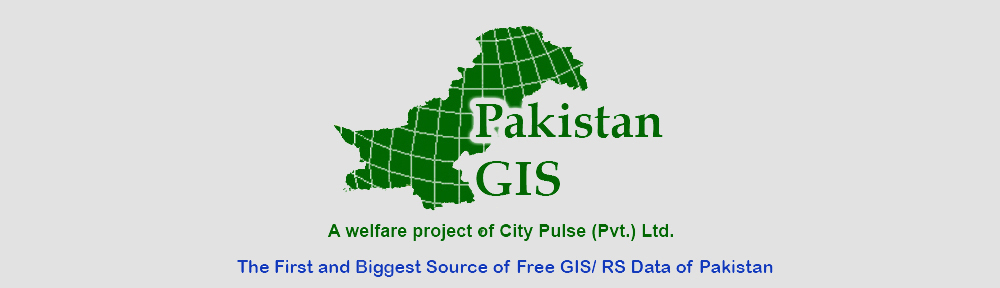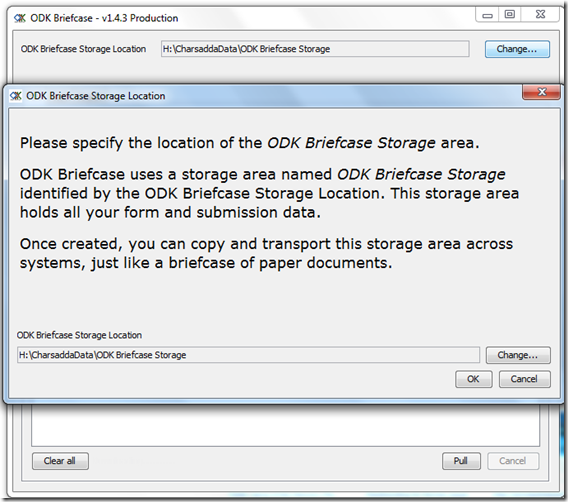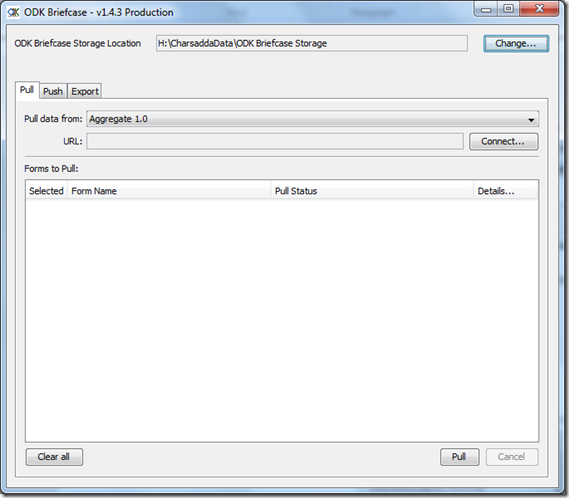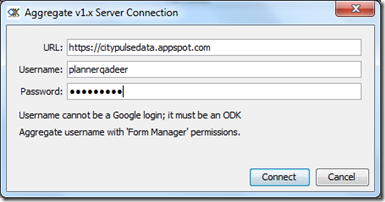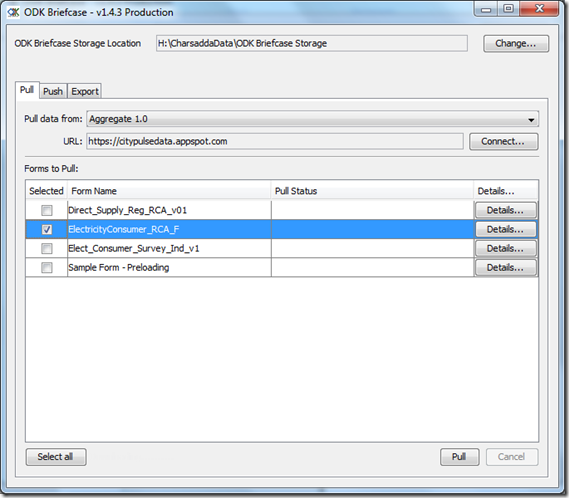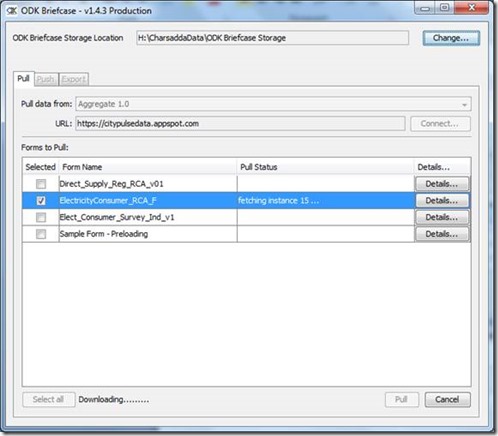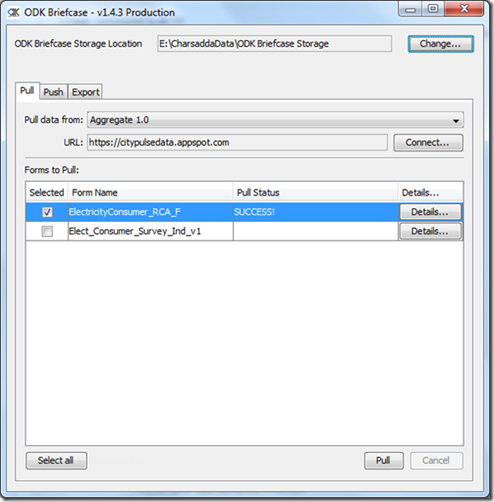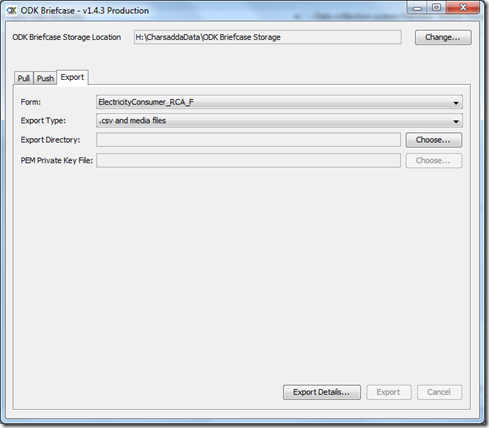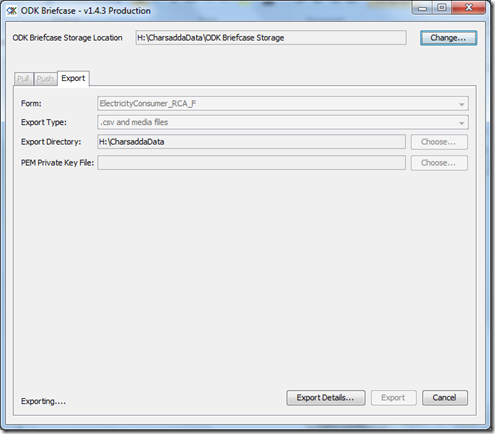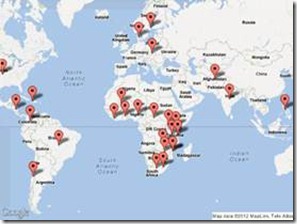This tutorial has been written during the implementation of a mobile based data collection and management project in Charsadda, Pakistan.
ODK Briefcase is an integral part of mobile based data collection and management system. We have been using this simple but very useful tool to push and pull the collected data for our aggregate servers (a web based server holding data being sent from mobiles). ODK Briefcase can also be used to fetch data from ODK Collect when you are offline.
ODK Briefcase can be used for:
1. Export forms with submissions from ODK Aggregate – PULL
2. Make bulk submission to ODK Aggregate – PUSH
3. CSV exports of submission data
4. Pull forms and submissions collected by ODK Collect from a mobile phone
Use ODK Briefcase to fetch data from server:
1. Install Java 6 or higher on your computer.
2. Download ODK briefcase from http://code.google.com/p/opendatakit/ and open it.
3. Specify the location of the ODK storage area on your computer this will create the ODK Briefcase Storage folder which will hold all the blank forms and finalized forms. For example, we kept it to H:\CharsaddaData. It will automatically create a subfolder named ‘ODK Briefcase Storage’ there
4. On the tab “Pull,” click on the bar to the right of “Pull data from:” (top left) and choose “Aggregate 1.0”.
5. Click on “Connect” to pull data from aggregate
6. Specify the server url, enter the username and password to the server account. Click “Connect” to pull forms from server. In this case server address will be https://citypulsedata.appspot.com
7. In the main screen, find the form you want to download and tick off on the check box to the left of it. In Charsadda project case, you need to select ElectricityConsumer_RCA_F.
8. Hit “Pull” button at bottom right of page. It will start fetching the form and you will be able to see the progress. ODK Briefcase automatically see if any form is already downloaded in the given folder. In that case it will quickly go through those form and will fetch only the new records.
9. Wait until you see the “SUCCESS!” message on the “Pull status”.
Using ODK Briefcase to export data in csv format:
1. Go to “Export” tab. Pull down the bar to the right of “Form:” (top left) and choose the relevant form. In case of our example it will be ElectricityConsumer_RCA_F
2. Click on the “Choose” button to select the export directory. For example in current case its same H:\CharsaddaData
3. Click “Export” button on the bottom-most right of the application. This will load quickly and will give you the same “SUCCESS!” message.
4. Go to the directory where you placed the data (e.g. H:\CharsaddaData) and you will find a folder title media along with a csv file titled same as the form (e.g. ElectricityConsumer_RCA_F.csv). Use this csv file along with media folder for any further operations if necessary.